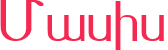TTF (35.5Kb)
This is the Papazian Phonetic Keyboard Layout which is the only one I have seen. It is very easy to use, and my fonts use it, so I am therefore posting it here. (AIM Magazine's font use this standard) Here is the method I will use. I will type the English Keyboard's content, then what the Papazian would have lowercase, then what Papazian would have upper. I will only type one letters name per key, since upper and lower case Armenian letters are always on the same key, it is the punctuation keys that will have first lower then upper case. (I modified the numbers part of the layout a little because there were three Armenian characteres on one key which is not very possible on an IBM unless you are using Windows, or type in nightmarish codes) ` = ` a very similiar looking punctuation in Armenian and upper case has a punctuation that resembles a Spanish tilde. 1 = Lower case (lc) a colon, uppercase (uc) a number one. 2 = tsa as in tsug 3 = hee as in hasmig 4 = (lc) ' <-- a diagonal line and (uc) 3 5 = (lc) , and (uc) 4 6 = (lc) - (uc) 9 7 = (lc) . (uc) yev as in the & equivalent. 8 = (lc) << (uc) ( 9 = (lc) >> (uc) ) 0 = o as in ots (snake) - = ra as in Raffi (n_w$$h) = = jhe as in jham \ = (lc) ' (uc) the snail like thing Q = khe W = vev E = e R = re T = ta Y = yech U = 't (uht) I = ini O = vo P = pen [ = cha ] = che A = ayp S = se D = dun F = fe G = gen H = ho J = je K = ke L = luin ; = to ' = piur Z = za X = tso C = kim V = hiun B = be N = nu M = men , = sha . = ghad / = dza Note: The Papazian Standard is in Western Armenian as the rest of this note. The change over to Eastern should be small.
October 1993 This is a shareware package by Raffi Kojian that should contain the following files: readme.txt - The file you are now reading! papazian.txt- The KEYBOARD LAYOUT!!! windows.txt - Hint for Windows users. masis.ttf - The Truetype version (for Windows) of Masis. masis.afm - For NeXT users (unix postscript) 1/2. masis.nxt - For NeXT users (unix postscript) 2/2. ma______.afm- Adobe Type Manager for Windows 1/5 ma______.cfg- Adobe Type Manager for Windows 2/5 ma______.inf- Adobe Type Manager for Windows 3/5 ma______.pfb- Adobe Type Manager for Windows 4/5 ma______.pfm- Adobe Type Manager for Windows 5/5 Please give copies of this font to friends, and be sure to include ALL the files, including this and other text files. If any files are missing you can download the latest version from the SAIN BBS at 1 408 257 1846, as well as download my other fonts. I hope you like this font and use it! If you keep it on your computer then I ask you to comply with my reasonable request. Simply mail a small sum of money (5 to 10 US $ or more if you like of course!) in the form of a check or money order to the Armenian Patriarch in Jeruslaem. They surely need it and I believe this to be very reasonable considering the effort I have put into these fonts. I request that you send this amount for each of my fonts that you use. The address of the Patriarch is as follows: His Beautitude Archbishop Torkom Manoogian Armenian Patriarch, Jerusalem (Old City) ISRAEL If you have any questions contact me via e-mail at [email protected] or [email protected]. ONLY if these do not work please send the question to [email protected] where someone may be able to answer it (including me). I expect I will change the font some more in the future and am currently working on others. I will also consider remapping the characters if people are unhappy with the layout of the keyboard. Improvements since last version: I corrected the position of the letter C in Armenian, it was too high. I made the letters larger so that they better correspond to font sizes in English, and there is less space between the lines of text. By the way this was previously called Ararat which is still freeware as I promised. But this new version is shareware. I changed the name because Ararat was too common.
I just wanted to share a "secret" for those of you that use Microsoft Windows and want to type in Armenian (or just use the copyright symbol, accents and other symbols) It is not in any of the manuals, but it is in a Windows secrets book. Anyhow it is very simple and allows a third AND fourth character to appear on a key. All you have to do is go to the Control Panel, select international,and instead of the US keyboard layout, choose US [International] keyboard layout. You must have the Windows disks to do this. So now how to use this new feature. The right alt key will become a "special" option key. (Yoou must have two alt keys to use this feature). The right alt is NO LONGER an alt key, it is an option key. When you are typing in an application now in English lets say, you press the right alt (option) and simultaneously press a vowel, it will be accented. Or press option and c and you should get the copyright symbol. The font must of course have these characters to do this. Now for an uppercase Accented vowel, press option shift and a vowel. You can bring up other things too just play with this featture a little. Now for the problem with this system. When you type an apostrophe, quotation mark or the ` it does NOT show up on your screen until you press another key. This is not a real problem but it is strange at first. Thus to get a "hello" you do not see the first quote until you press the h (at which time you see the quote and the h) and you do not see the second quote until you press the space bar. That is the only problem if you would even call it that. I have used this and once you are used to the right alt not being an alt anymore, and the quotation thing, it is great. Since Armenian has many more letters than English this is a fabulous feature! I had to leave many numbers off the regular keyboard to make space for the letters as you can see by my version of Papazian Phonetic Keyboard Layout. But if you are using th international layout, you can still type in the numbers very easily by typing in option and the 1, etc. Note if you can't do this use the character map. Or in any program in Windows or DOS you can do this. Turn your number lock on, press alt, then while it is pressed, type the character code in ON THE NUMERIC keypad on the right. The codes are printed in many manuals. Including I think, the DOS, Lotus 123, Windows, and other manuals. Good Luck, I hope this makes typing easier for all of you. And programming easier for those of you who design Armenian Windows Fonts. By the way the option key adds two characters to some, but not ALL keys.
CHARACTER MAP [138]
300x250
HASH TAG
- ttf
- fancy
- daniel zadorozny
- sans serif
- script
- regular
- techno
- specific
- handwritten
- italic
- various
- basic
- bold
- dingbats
- decorative
- serif
- hand
- otf
- iconian s
- sans
- old
- tech
- outline
- iconian
- sci fi
- condensed
- copyright
- modern
- cartoon
- written
- comic
- foreign
- farsi
- bat
- distorted
- ding
- signs
- line
- light
- chalk crayon
- dingbat
- gothic
- retro
- handwriting
- windows
- art
- pixel
- eroded
- man
- black
- deco
- type
- sign
- pixel / bitmap
- neale davidson
- writing
- out
- condense
- dense
- com
- expanded
- ray larabie
- s online
- manfred klein
- decorat
- decorativ
- que
- standard
- display
- sans s
- sans se
- ode
- thin
- square
- shadow
- red
- design
- icon
- ssi
- medium
- More...